Carball Pinball 6


Now, that all objects are coloured, textured and in the right place (i hope), we will make the animations. Before starting the animation work, we must "clean" the objects, otherwise we'll have problems in the "game mode".
Select one flipper and do Ctrl-A, "Apply Size/Rotation". Do the same to all the objects that will be animated.
Now select the left flipper, in Top view, go to frame 1, and with the cursor in the 3D window press I key, and choose the "Rot key" item in the pop-up menu. Go to frame 3, rotate the flipper to the position shown in the image above right, and insert another "Rot key".
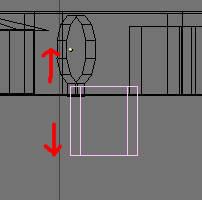

Do the same 3 frame animation to the targets, in front or side view, in a up/down direction, and in top view make a 20 frame animation to the object that will push the ball. Start position at frame 1, go to frame 16, maximum spring position, frame 18, release position absorbing energy ( the object moves in the ball direction), frame 20, the object returns back to start position.

When the animations are done, select the bumper and then the table, and do Ctrl-P to make the table parent of the bumper. Do the same to all the objects in the scene, except the ball. The table will be the parent of all objects.
Here, we must talk about the light in the game engine. If you don't add lamps to your scenes (lamp, spot, or hemi) the objects will be automatically and equally flat "lighted". You must fake shadows by hand. When i said "shadows" i'm talking about the colour variations that defines the 3D object shape.
The game engine don't cast shadows!
If you decide to add lamps to your scene (a maximum of 8 per layer) the faces in objects with "Light" assigned, will be "calculated" by the game engine. The lamps light only affect faces in the same layer of the lamps. You can get nice effects with this property.